Keep on reading for the step by steps.
First thing you want to do is download Handbrake and VLC.
Handbrake is the program the rips the dvd
VLC is a media player that will allow you to play any type of file.You need this so handbrake will work.
After downloading Handbrake and VLC, insert the DVD in your computer that you want to rip.
Now open Handbrake
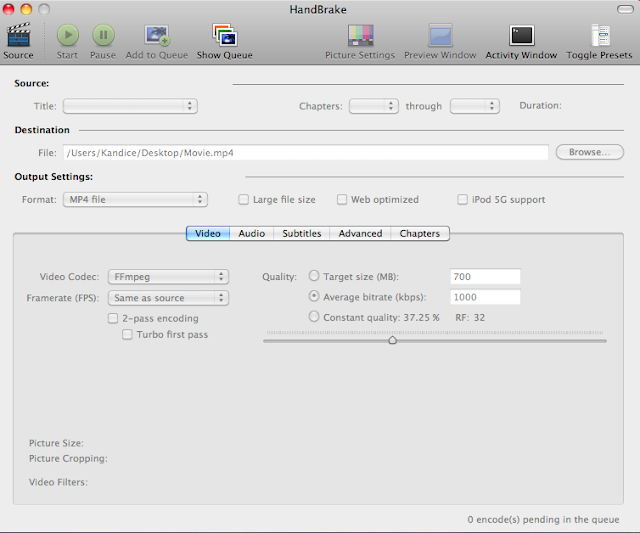
Next push Source in the top left corner and a box will pop up. Click on your dvd
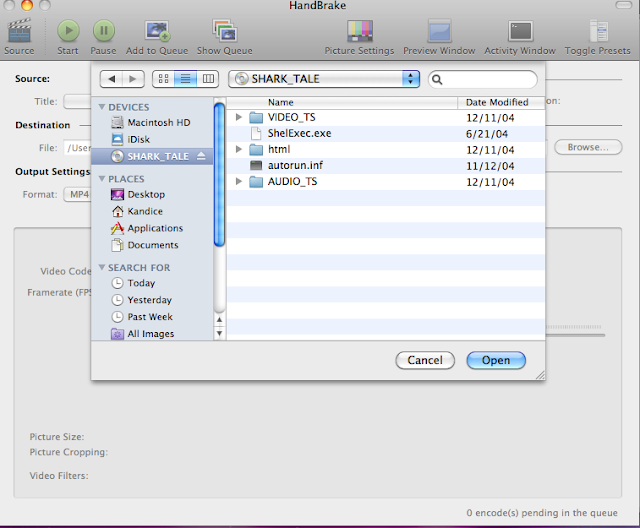
Click the Folder that is labeled Video_TS...after you click a list of a bunch of files labeled VTS will be listed. Find the file labeled Video_TS.VOB(the VLC cone icon should be next to it if you downloaded VLC). Click on the file and push open.
It will say scanning new source. This may take a few minutes based on how nice your computer is being that day. Just be patient.
While its scanning it should look something like this.....
After it's done scanning choose somewhere you want to save it to. Desktop is easiest to find when its done. Then your going to want to change the name of the file from video_ts to whatever DVD title your ripping.
Only change what is after the backslash( / ) and before .m4v. DO NOT get rid of the .m4v. After the renaming push start (Blue circle)
After pushing start it should look like this. At the bottom it should say its Encoding. This also takes a while depending again on how nice your computer is. Its not uncommon for this too take an hour or so. But luckily you can just minimize this and carry on with your life.
When it has finished, a sign telling you to put that cocktail down will appear. Press ok. You have now have that movie on your computer.
Yay! Watch your movie.
If at first you don't succeed try again. If Handbrake quits unexpectedly just open it again.
Also if you happen to close your laptop or if it dies or something else happens where your computer has shut off its okay. Usually handbrake pauses the process and all you have to do is push start/resume to keep the process going.

 Sweet & Nerdy
Sweet & Nerdy




















